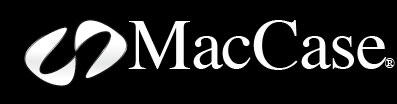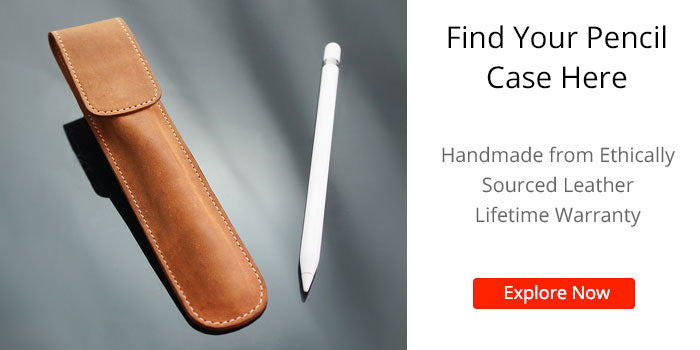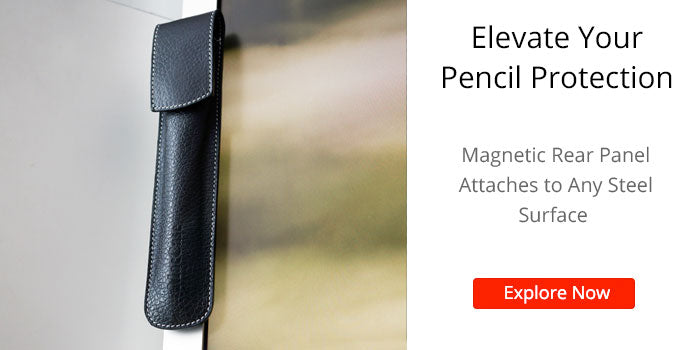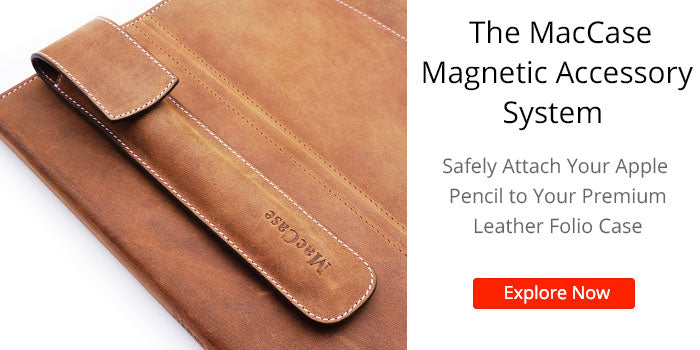Does The Apple Pencil Work Better Without a Screen Protector?
The Apple Pencil's performance is not significantly impacted by the presence or absence of a screen protector on the iPad. The Pencil is designed to work seamlessly with the iPad's display, whether it has a screen protector or not.
If you intend to travel or commute with your Apple Pencil, investing in a quality Apple Pencil case, Apple Pencil sleeve, or Apple Pencil cover is advisable. Each protects the Pencil from potential damage, ensures it's easily accessible, and prevents loss during transit.
When you get to where you want to go and sit down to draw, photo edit or note take, there are a few considerations to keep in mind regarding using a screen protector or not.
Let's take a closer look.
1. Surface Texture
• With Screen Protector
Some users prefer the additional friction provided by certain screen protectors, as it can mimic the feel of paper and enhance control while drawing or writing.
• Without Screen Protector
The iPad's glass surface offers a smoother experience, allowing the Pencil to glide more effortlessly. This experience is the hallmark of using a digital medium. A screen protector may alter this experience changing it for the worst.
2. Precision and Sensitivity
• With Screen Protector
High-quality screen protectors do not compromise the Pencil's precision or sensitivity, ensuring accurate input. Ensure the screen protector is installed correctly.
• Without Screen Protector
The absence of a screen protector may offer an unimpeded direct interaction with the glass, potentially enhancing sensitivity slightly. Purists will prefer this experience sans screen protector.
3. Personal Preference
Ultimately, whether the Apple Pencil works better with or without a screen protector is subjective and dependent on personal preference. Users should consider their preferred writing or drawing experience and choose a screen protector, if any, accordingly.
In general, the Apple Pencil is engineered to perform optimally with the iPad's display, irrespective of the presence of a screen protector. The decision to use a screen protector or not depends on individual preferences regarding surface texture, sensitivity, and the desired tactile experience while using the Apple Pencil.
Why is My Apple Pencil Not Working with My Screen Protector?
The Apple Pencil may not work properly with a screen protector due to interference with its sensitivity and precision. Some screen protectors may not be designed to be compatible with the Pencil, causing issues such as reduced responsiveness or inaccurate tracking.
Choosing a high-quality, Pencil-compatible screen protector can help ensure a seamless experience by maintaining the device's sensitivity and responsiveness.
A faulty screen protector can indeed be the culprit behind its erratic behavior. Here are 8 potential reasons as to why your Apple stylist may not working with your screen protector and how to diagnose the issue.
• Thickness is the Enemy
While most screen protectors claim compatibility with the Apple Pencil, their thickness can interfere with the sensitive touch technology. A thicker protector leaves more distance between your Pencil tip and the iPad's display, disrupting the capacitive connection.
• Material Matters
Certain protector materials, like plastic or tempered glass, may not transmit the Pencil's signal as efficiently as others. Opt for high-quality, specifically "Apple Pencil compatible" protectors designed for optimal responsiveness.
• Misaligned Application
Bubbles or misalignments between the protector and the screen can also create connectivity issues. Ensure your protector is flawlessly applied, with no air pockets or gaps.
• Cleaning is Key
Dirt, dust, or fingerprints on the protector can further hinder the Pencil's connection. Try cleaning both the protector and your iPad screen with a microfiber cloth to eliminate any potential interference.
• Troubleshooting Time
The easiest test is to temporarily remove the screen protector. If your Pencil works flawlessly afterward, you've found the culprit!
• Update Software
Outdated iPad software can sometimes cause compatibility issues with accessories. Ensure your iPad is running the latest iOS update.
• Restart your iPad
A simple restart can often resolve software glitches. Give your iPad a quick reboot and see if the Pencil responds.
• Check the Tip
A worn-out or damaged Pencil tip can also affect performance. Inspect the tip for any visible wear and tear. Replace it if necessary.
If these steps don't resolve the issue, it's best to contact Apple support or visit an authorized Apple store for further diagnosis and assistance. Remember, choosing the right screen protector and maintaining proper hygiene are crucial for ensuring your Apple Pencil and iPad work in perfect harmony. So, sleuth around, diagnose the issue, and unleash your creative flow once again!